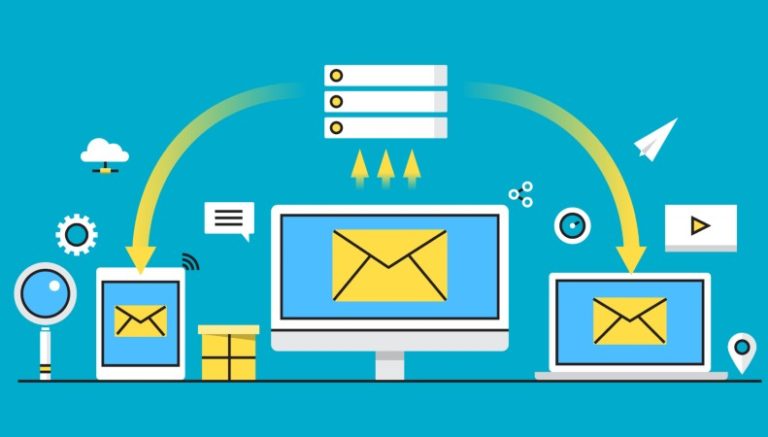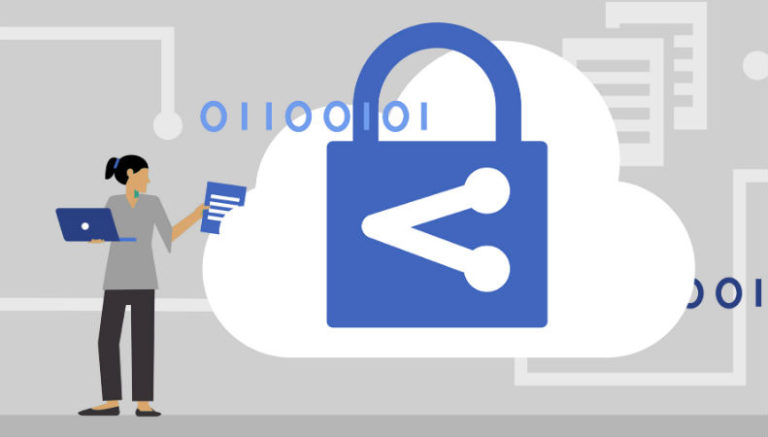Understanding Outbound SMTP Service And How To Delete Messages Manually From The Outbound SMTP Lined Folder
Simple Mail Transfer Protocol (SMTP) takes care of all outgoing emails. An email service consists of two main components, namely SMTP and POP3. The email service can both send and receive emails using these two devices if appropriately configured.
In this article, we will be discussing the outbound SMTP service, how it works, how to handle common technical issues with outbound SMTP, and more.
What Is An Outbound SMTP Service?
You must have used an email service like Gmail, Yahoo, Outlook, or a similar email client. But have you given a thought about what happens in the background the moment you hit the ‘Send’ button?
Yes, there’s a lot of action going on to transfer your email from your server to another server located in another part of the world. And all these email transfer processes are taken care of by the SMTP server. It is the outbound SMTP that assists in delivering your email to the designated user without any obstacles.
A simple analogy of the core process would be a relay race wherein the players of a team pass a baton from one person to another, and it reaches the finish point in the hand of the last person in the line. The SMTP server also works in the same fashion where the message is passed from one SMTP server to another until it reaches the destination, i.e., the recipient of the email.
How Does An Outbound SMTP Service Work
The outbound SMTP server is immediately notified of an email to be delivered when you hit the ‘send’ button. The SMTP server adds it to its delivery queue, and if there are no other emails to be delivered, it checks the email details. Based on the recipient email address, it contacts the recipient SMTP server and notifies about the email ready to be sent.
Once the recipient server gives the ‘go’ signal, the email is successfully delivered to the recipient SMTP server. If the email address is correct, the email will get delivered to the recipient’s inbox, or else it would be returned to the sender SMTP server.
Why Your Business Need An Outbound SMTP?
Even though mobile phones, SMS, and social media messenger apps like WhatsApp have taken over the digital communication in a big way, emails are still one of the primary modes of communication. It is an indispensable component of the business world and an integral part of your information systems. Enterprises primarily use email messages to contact their customers, suppliers, vendors, partners, and so on.
So, if an email server stops working even for an hour, enterprises will incur huge losses. For individuals, it is not a grave issue when their email client goes down even for days. But for corporates, it is an email message that makes or breaks a contract.
Therefore, organizations must set up a highly dependable and reliable SMTP server. You may either host your SMTP service or make use of a third party paid service. Small businesses that cannot afford a paid SMTP server and those who require sending very few emails say, not more than 100 emails per day, can opt for one of the many free SMTP services available.
How To Delete Messages Manually From The Outbound SMTP Lined Folder
There are times when your outbound SMTP service gets clogged, and you need to clear the message queue in the outbound SMTP lined folder manually. The main reason that the message queue needs to be cleared is that it will delay sending mails and might create further complications. But not to worry, you can manually remove the email messages and make way for the SMTP to start sending messages again.
In case you are using an exchange server, there is no need for any concern as it is designed to deal with the choked messages automatically. However, in an instance of it failing to do so for whatever reason, your manual intervention becomes necessary, as mentioned above. You may quickly resolve the issue manually by accessing the SMTP outgoing message queue folder on your exchange server. Usually, you can find this folder under ‘C:\program files\exchsrvr\mailroot\vsi1\queue folder’.
Let’s take a step by step look about how to delete messages in the outbound SMTP lined folder manually:
In this folder, you can see a lot of files with extension .eml. These are the files that are waiting to be sent and queued in the outgoing SMTP pipeline.
- Sort the email messages; the first message that is waiting to be delivered is the real culprit that is blocking other messages to be sent too.
- Stop the SMTP service because attempting to delete a message while the SMTP server is running might prevent you from deleting the message saying that the message is in use.
- Deleting this first message should clear the way for the outbound SMTP to resume its services.
- But if it is not working, it is advisable to take a backup of the messages.
- Once you identify and delete the messages creating the trouble, restart the SMTP service.
- Probably the SMTP server should start sending the messages now.
- If not, then you have probably deleted the wrong message. You may start deleting messages again after stopping the SMTP service.
- Repeat the process and see if the SMTP email service resumes sending emails.
- You can also make use of the exchange server event logs to determine the cause of the issue.
Conclusion
If you are running a business, then an outbound SMTP server is a must-have as it helps you a great deal with email marketing. If you have requirements to send hundreds of bulk emails every day, then you may opt for a paid outbound SMTP service and stop worrying about email delivery issues forever.