SMTP Servers: The Story Behind Email Exchange Plus Free SMTP Server List
Many people get stumped at the abbreviation ‘SMTP’. What, exactly, is it? SMTP refers to ‘Simple Mail Transfer Protocol’, which, essentially, is the procedure that is responsible for email flow on the internet. And, ‘SMTP servers’ are the hardware that take care of the entire delivery process in any email communication.

The SMTP server has primarily two functions:
- If someone tries to send an email through an SMTP server, it verifies if they have the required permissions.
- If the necessary permissions are in place, the server delivers the message; and if it is unable to send a message, it informs the sender about it.
Thus, an SMTP server is a machine that is responsible for the whole email delivery process based on SMTP guidelines. And so, SMTP is crucial to pretty much all of our email communication. If one wishes to send emails in bulk, it is advisable to use a professional, outgoing email service which will allow bulk emails. That is because regular servers usually tend to come with limits in terms of the number of emails that a person sends per day. For example, Yahoo only allows one to send up to 100 emails in an hour. Below is a free SMTP server list along with other specific key topics about SMTP servers.
A List Of Free SMTP Servers
Looking for an excellent SMTP service for free? Here is the list to choose from:
Google SMTP Server
Google SMTP Server is one of the most widely used and popular servers out there. Its SMTP address is ‘smtp.gmail.com’. This server is free of cost, but again, comes with a daily limit of how many emails one can send in a day; 500 per day, to be exact. By using this server, one can be sure that the emails will reach the intended mailbox instead of the spam folder, as most of the world use Gmail. Using this server also gives one immediate access to a lot of other cool tools such as Google Drive, Google Forms, Google Sheets, etc.
SendinBlue
This too, is a popular choice amongst people. It is easy to use and can be integrated with WordPress if needed. It lets you send up to 9000 emails in a month, and should one want to send more; one can upgrade to another plan. SendinBlue comes in multiple variants such as Lite, Essential, Premium, etc.
SendGrid
This server is free to use for a month after which one may switch to a paid version. During the complementary subscription period, the user can send up to 40,000 emails. It has a SendGrid plug-in which makes integrating with a WordPress website seamless and hassle-free. It also supports API.
Amazon SES
Amazon SES or ‘Amazon Simple Email Service’ is another commonly used SMTP server. If the user happens to be using software for ticketing, this server can be easily integrated and will help them send both transactional and marketing emails. That means both the marketing team and app developer team are covered. It is a free service unless the user wants to upgrade it. The open plan will let you send 62,000 emails per month. It too can be easily integrated with a WordPress website.
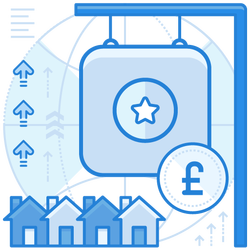

SMTP Relay Service – Bulk Email On Mind? It Has Got Your Back
SMTP relay services is another little known service that routes the email through a trusted third party and delivers bulk email. Its specialization lies in the transmission of a large number of emails such as newsletters, say, for one’s home-run kitchen business, or automated transactional emails such as order confirmation or delivery confirmation. An SMTP Relay Server can get the emails through to the intended recipient without falling in the ‘Spam’ bucket on the way. It is a fantastic service to use if bulk email is what a user wants to send and without any bandwidth restrictions or delay in sending and receiving emails.
How To Activate The SMTP Service For Windows
Follow the below steps to install SMTP service in Windows
- Go to the ‘Control Panel’
- Look for ‘Programs and Features’ and click on it
- Click the ‘Turn Windows Features On or Off’ option
- You will see a ‘Features’ option on the ‘Server Manager’ menu on the left
- Click on ‘Add Feature’ from the ‘Features’ menu
- Tick the box that corresponds to the SMTP Server entry
- You may see a window with more details about the features needed by the SMTP server; click on the ‘Yes’ button to accept it
- Click on the ‘Install’ button, and voila! You’re done.

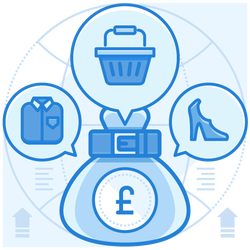
Conclusion
Although a little overwhelming at first, learning about SMTP servers and their services is indeed interesting. We hope the above discussion has been helpful to you in understanding the fundamentals of SMTP services. Sure, there is more to it. One can always look for additional information about the different facilities and features of SMTP services suited to one’s own business.
